Help us learn to help you... |
Complete a simple form and we will custom select examples that will best fit the style and traditions of your church or organization. |
Complete the Form |
|
Web Services...
|
|
Content Management System
|
|
Project Manager
|

|
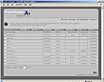
Project Manager is the starting point after logging in and it provides an index of your web pages that includes the status of each page. The status includes published status, author, last edited date, etc. From the Project Manager an Administrator can also access the administration section of the tools to add, remove or modify User Accounts, among other things. From the Project Manager, Standard Users can add or remove pages and access the File Manager to add, remove, or preview images and documents.
|
|
Account Manager
|

|
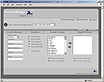
Account Manager is where an Administrator can create, remove or modify User Accounts, tailoring a User’s access to different functions according to need. The Administrator also assigns pages and templates to Users, can create Groups so that Users can share pages and files, create secure log-in pages and more!
|
|
Content Manager
|

|
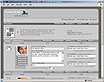
Content Editor is where web pages are built and modified. Users can choose page layouts, input text and images, link from text and images to files and websites and much more, all from this web-based “point and click” editing tool. Creating attractive and effective web pages doesn’t get any easier than this!
|
|
File Manager
|

|
|
The File Manager allows you to save images; change their size or scale; crop portions of the image and perform other special effects and apply them to your images
|
